As we using social medial platform like Facebook, businesses can create posts related to their services or product at Facebook Page to create their brands awareness online and to promote their product.
This content is displayed to their Page’s fans or followers. When businesses want to reach more people who are not already familiar with their products and services, they can leverage on ads, to advertise on Facebook.
Facebook ads appear with a sponsored label. Let’s look at below example of how a the page content differentiates between a post and an ad.
Little Lemon is a local restaurant chain that serves traditional Mediterranean recipes with a modern twist. Tahrrisha just joined the team as a marketing specialist. Little Lemon has started a delivery service, and Tahrrisha wants to promote it to people beyond existing customers. Below is a post and an ad that Tahrrisha creates for Little Lemon:
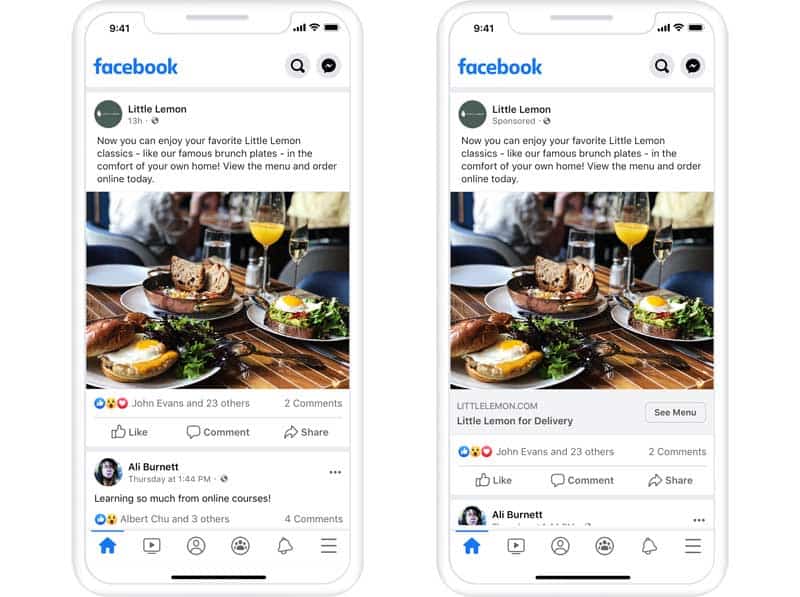
Why advertise on Facebook?
Advertising on Facebook enables businesses to reach people who are not already following their Facebook Page or Instagram business account. Businesses can use ads to reach people who are likely to engage with them based on their location, interests and other factors.
Ads can increase traffic to a website, prompt people to purchase products or services, and more. Facebook offers options to help businesses work within their budgets to create ads that align with their goals.
Start creating ads on Facebook
There are several ways to advertise on Facebook. First, let’s look at how you can advertise from a Facebook Page. You have two options: boost a post on your Page or create an ad using the promote button.
Option 1
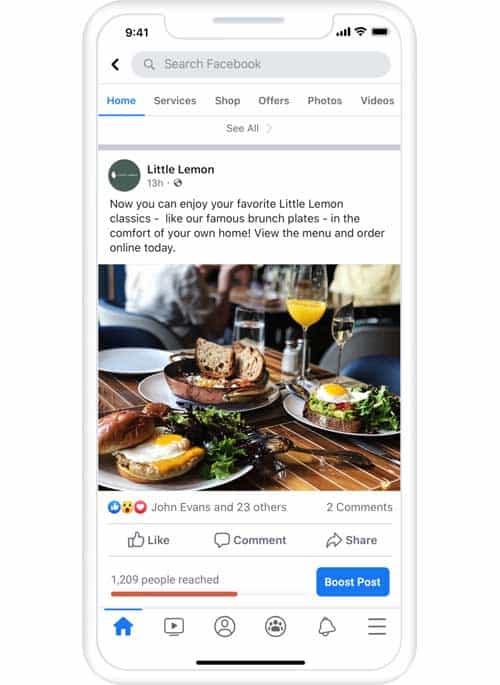
Boost a post. Select previously published posts to boost as advertisements.
Option 2
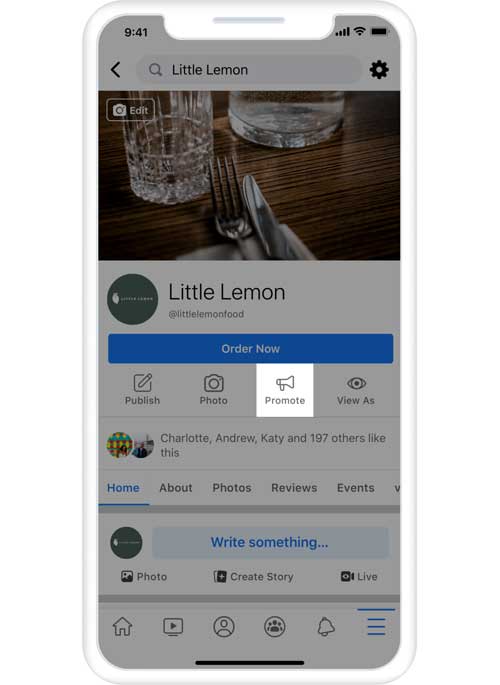
Create an ad using the promote button. Create a new ad from your Page. You can create many different types of ads for different goals, such as raising awareness for products or services, getting more people to attend upcoming live online events or increasing sales for your business.
Boost a post on Facebook
Boosted posts are ads you create from existing posts on a Facebook Page. Boosting a post can help it to receive more reactions, shares and comments and can reach new people who are likely to be interested in your Page or business but don’t currently follow it.
For example, Tahrrisha wants to start advertising the new Little Lemon delivery service. She shares a post with pictures of menu items on the Little Lemon Facebook Page, which gets a lot of engagement through comments, likes and shares. Since Little Lemon followers seem enthusiastic about the delivery service, Tahrrisha wants to attract more attention and decides to boost her post.
Step 1: Select the boost post button on your desired post. Tahrrisha selects a post about new menu items.
Step 2: Set your goal. This is the result you hope to achieve with your ad. Tahrrisha wants to get more engagement on her post, so she selects get more engagement, which will show her ad to people who are likely to react, comment and share.
Step 3: Add an action button. Tahrrisha sets her action button to read as learn more and links the photo to the Little Lemon website, where customers can explore the menu and place orders.
Step 4: Define your audience. Reach people by location, characteristics, age and gender. Tahrrisha wants to reach people within delivery range.
Step 5: Set your budget and duration. To start, Tahrrisha decides to boost the post for the next seven days and spend $10 a day.
Step 6: Set your placement. Do you want your ad to run on Instagram as well as Facebook? Tahrrisha decides to run this ad on both. Then click boost post now.
Things to consider when boosting a post
- Boost a post to help grow a business Page. Boosted posts can reach and increase awareness for people who don’t already follow your page.
- Set a website as the destination of a boosted post. Direct people to your website to help increase traffic and conversions.
- Start with popular posts. Boost posts that have had large engagement and success with your existing audience. There is a high chance new customers could engage with the content in a similar way.
- Have high-quality creatives. The images and videos on a Page may provide people with their first encounter with a business, so use posts with the highest quality visuals to represent your brand.
- Boost posts that resonate with current trends. Focus on products and services that are most relevant to customer needs.
- Boost a post for seasonal moments. Timing posts to special moments or holidays can help increase engagement.
Create ads from your Facebook Page
You can also create new ads from a Facebook Page without using existing posts by clicking the promote button. Different ad types and settings are available depending on your unique goals.
When you’re ready to try this advertising method, think about your business goal, then choose a corresponding goal from the options under promote.
There are five things to consider when you create an ad:
- How would you like to grow your business?
- What will the message of your ad be, and how will you convey it?
- Who do you want to see your ad?
- How much do you want to spend, and for how long?
- Which account will you use to pay for your ads?
One way to streamline these decisions is to use Automated Ads.
Automated Ads on Facebook
You can use Automated Ads for a simplified way to boost engagement on a regular basis. Automated Ads provide a continuous plan for advertising a Page’s highest performing posts on a daily budget. When you enter your goals, Automated Ads recommends personalized ads based on these objectives and makes suggestions based on the ads that perform best.
Follow these steps to try it: How to set up automated ads
- Go to your Page and select promote.
- Select get started with Automated Ads.
- Confirm the ad account you want to use for this plan. The ad account you choose will determine how you pay for Automated Ads.
- Choose up to three categories that represent your business.
- Select your business platforms: online, direct contact or in person.
- Enter interests your customers have in common to create a more specific audience for your ads.
- Choose a plan. Facebook will recommend a plan for audiences and creative elements, such an action button, based on the answers submitted to help you achieve your goal.
- Create up to six versions of your ads, selecting creative elements such as images, text, links and an action button. The versions that perform best will be displayed.
- Select the audience and placements for your ads.
- Designate your daily budget. Your ad will run continuously on an average daily budget, so actual daily amounts may vary. You can edit your budget or pause your ads anytime.
- Review your ad and select promote to begin advertising.
Create ads for specific business goals
If you want more control over campaign specifications and creative decisions, you can create ads manually.
For example, Tahrrisha wants to get more people to visit the Little Lemon website to learn more about the restaurant and place orders. Let’s take a look at how Tahrrisha builds an ad from the Little Lemon Page.
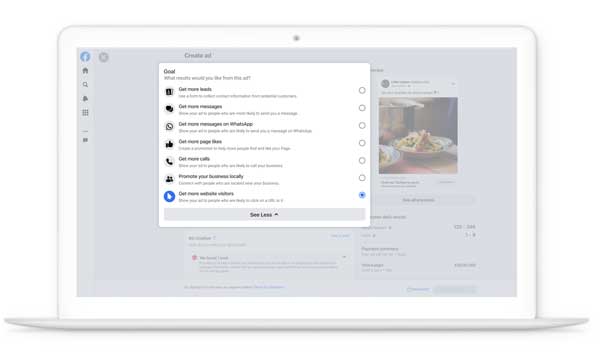
Step 1: Choose a goal.
Think about what business goal you want to achieve. Since Tahrrisha wants to increase traffic to the delivery service landing page and get more online orders, she selects get more website visitors as her goal.
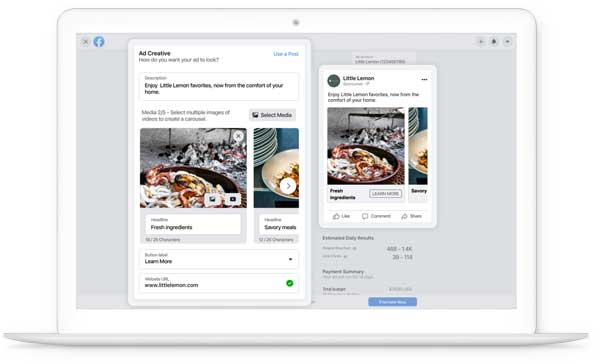
Step 2: Add media.
Ads have three key components: visuals, text and an action button. Tahrrisha decides to create a carousel ad so people can browse through several menu items.
She writes “Little Lemon for Delivery” for the headline of the ad. In the ad description, she writes, “Enjoy Little Lemon favorites, now from the comfort of your home.” She chooses learn more for her action button and adds the link to the delivery service landing page with more information about the service and the menu.
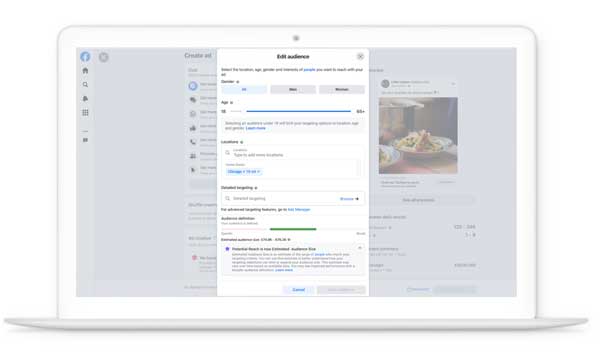
Step 3: Define your audience.
Think about who your customers are and what would motivate them to make a purchase. Based on the demographics of current Little Lemon customers, Tahrrisha adjusts the age range for this audience to 18-65 years old and selects all genders. Tahrrisha sets her location to people within delivery service range.
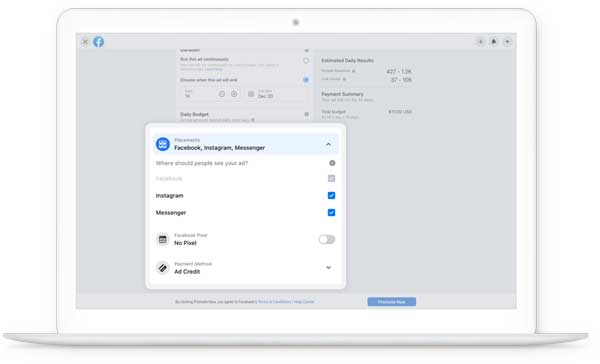
Step 4: Decide where you want your ad to appear.
Since Little Lemon is active on both Facebook and Instagram, Tahrrisha turns on automatic placements to optimize for both of her audiences.
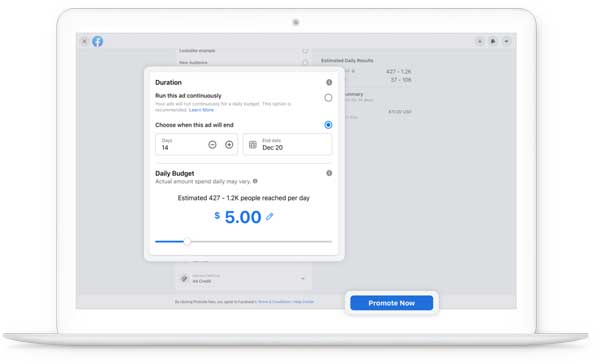
Step 5: Set your budget and duration.
Decide how much you want to spend on your ad per day and how many days you want it to run. Tahrrisha decides to run her ad for the next two weeks and sets a daily average spending limit of $5. Then she selects promote now to begin advertising.
Tips to consider when creating an ad from your Page
- Use a Page post. Consider using an existing post from a business Page to build an ad with more capabilities than if you just boosted the post. You can change the image and content of the post or leave it as it is.
- Use Facebook stock images. If you don’t have high-quality visuals to use in your advertisements, browse the library of stock images available.
- Run an ad continuously with a daily budget. This provides Facebook with the flexibility to allocate money to more dynamic auctions and spend less on other days.
Now that you know the different ways to create ads from a Facebook Page, let’s look closer at how to create more complex ads using Meta Ads Manager.
Conclusion
Boost the most popular posts from a business Page to increase awareness about products and services for new audiences.
Use Automated Ads to boost the highest performing posts with a daily budget.
Create your own ad that aligns with your business goal.

