Since I started my digital marketing journey in 2007, I have tried many SEO technique.
Most of the techniques include white hat and even black hat tricks!
My website daily traffic went from zero to a few hundred thousand until a few times my shared hosting suspended my account because of massive daily traffic with a reason of over use server resources.
From all this year, I have gained a lot of experience and compile my self a comprehensive SEO checklist that every website need.
Note: I will more bias into the content management system using WordPress. If you are using others CMS or custom build website, you may use below SEO checklist as a reference, this SEO checklist will applicable for any kind of website platform.
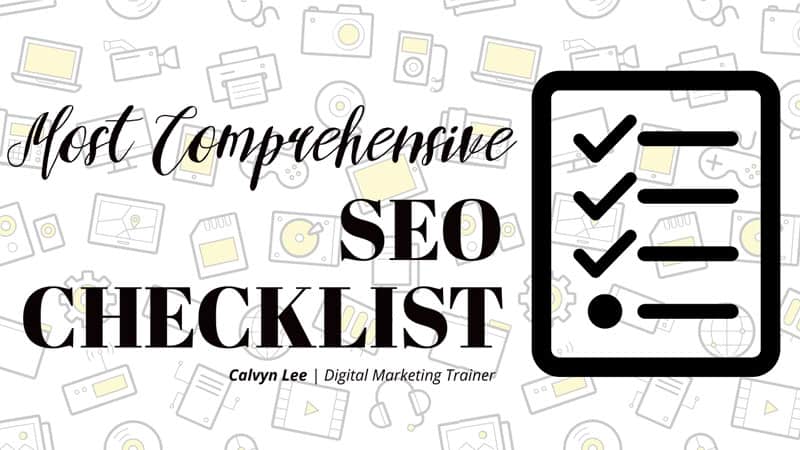
List of 100+ Comprehensive SEO Checklist
All this 100+ checklist can split into several categories :
- Fundamental of SEO
- SEO Checklist For User Experience
- SEO Checklist for Website Performance
- Technical SEO Checklist
- Technical SEO Checklist
- SEO Checklist For Content
- On Page SEO Checklist
- Off Page SEO Checklist
- Local SEO Checklist
Fundamental Of Search Engine Optimization
For Fundamental Search Engine Optimization, we focus on below setting:
1. Install Google Tag Manager (GTM)
Google Tag Manager help you manage all the tags. It helps to improve your website speed, as the tag management takes all the tracking codes that are in your header tag and it combines them into one little JavaScript file.
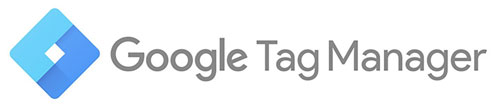
Using GTM, you can easily configure without need your developer team to add on those tracking code into your website. Example your analytics code, AdWords tracking pixels, Facebook pixels and all kinds of code for tracking conversion and remarketing purpose. During your page loading, all this code has to be loaded 1 by 1, yet by using GTM, it pulls just 1 code where contain all this tracking features.
Setup Method: Can be manually set up or using Google Tag Manager WordPress’s plugin.
Tools:
- Google Tag Manager
- Google Tag Manager WordPress Plugin
What is Google Tag Manager?
2. Setting up Google Analytics (GA)
Google Analytics is a tool that able to track your traffics, we also use it to measure our marketing ROI.
It is a tool with more user oriented, let you monitor how your visitor interact with your website.

Setup Method: Can be manually set up or using Google Analytics WordPress’s plugin.
Tools:
- Google Analytics
- Google Analytics WordPress Plugin (No specific recommendation)
- Site Kit By Google WordPress Plugin
Pro Tips: By setting up your website URL into Google Analytics, it also brings a chance for Google to send their search engine bot to crawl your website. It brings a large impact, especially for a new website.
3. Setting up Google Search Console (GSC).
I always quote this in my digital marketing course: “Knock the search engine’s door to introduce yourself rather than wait it comes to your doorstep”.
Within GSC, it provides you insight to improve visibility on search engine rank position (SERP), it is more search engine focus.
You can find a lot of information such as
- Search query
- Core web vitals
- Inbound & outbound links
- Top linked website
- Crawl error
- Security issue
You may also see traffic performance, what focus keyword that bring traffic and the best part of it is to see how many website link back to your website.
Google Search Console provide most accurate data you will ever find compare to those expensive SEO tools out there!

Setup Method: Can be manually set up or using Google Site Kit WordPress’s plugin. Remember to submit your robot.txt as well as sitemap into GSC.
Tools:
- Google Search Console,
- Site Kit By Google WordPress Plugin.
Pro Tips: Similar like Google Analytics, submitting your URL into Google Search Console is like what I describe in my quote, introduce yourself to Google. It brings a large impact, especially for a new website. It is a must have SEO checklist for every website.
Let’s watch this video explain what is Google Search Console
4. Setting up Site Kit by Google
This applies for WordPress’s website only. Site Kit is the best google tools for your WordPress. From this WordPress’s plugin, you can connect to your Google Search Console, Google Analytics, Google Adsense and PageSpeed Insights.
Basically, this plugin allow you to monitor your GSC, GA, Adsense and PageSpeed Insights via your WordPress’s dashboard.

Setup Method: Install Site kit by Google WordPress’s plugin and proceed to connect your GSC, GA, Adsense and PageSpeed Insights. Just follow the instruction after you activate your plugin.
Tools:
- Site Kit By Google
- Google Search Console
- Google Analytics
- Google Adsense
- PageSpeed Insignts
5. Check Keyword Rank Tracking
Use keyword rank tracking tools to identify your current keyword ranking; from this approach, you can use to measure your on-page and off-page SEO effort. Meaning that if you track your current position at 2nd page position 5th, after further optimize your page, you can see from time to time the rank will increase.
By using free method, you have to manually track it, you can use paid SEO app such as Ubersuggest, Ahrefs, Semrush to track your keyword ranking, it will give you tracking from time to time, a historical chart of your daily rank tracking up or down.
Setup Method: Manually record if using FREE method, if using paid SEO, can create a project and track the keyword you want.
Tools:
- SerpRobot
- SmallSEOTools Keyword Rank Checker
- Ubersuggest (Paid)
- BrandOverflow (Paid)
- Ahrefs (Paid)
- Semrush (Paid)
6. Install WordPress SEO Plugin
It will still work if you did not install WordPress SEO plugin, as search engine crawler still able to crawl your website, and understand your website content; Yet I will strongly recommend installing SEO plugin because the SEO plugin will let you configure what you want search engine to know about your website. Example title, meta description, focus keyword and ect. In a layman term, it acts like a book’s synopsis for every page you create.
Setup Method: May use Free or Paid plugin, just activate it and follow the setup wizard, pretty simple to set up.
Tools:
- Rank Math SEO Plugin
- Yoast SEO Plugin
- All In One SEO Plugin
7. Setting up Uptime Monitoring System
We need our website 100% uptime, yet some time due to server maintenance or some other issue cause server down time, we need to minimize the risk of downtime, hence we setting up uptime monitoring system to check our website up time.
If too much downtime on your server, you might want to consider changing your hosting services provider.
Setup Method: Sign up for an account at the monitoring system, key in your website URL and choose the pinging frequency.
Tools:
- UptimeRobot.com
- SiteUptime.com
8. Improve TrustRank adding Trust Pages
We always been remind that to create a website for human, not for robot. Visitor reach your website, they are looking for trust in order to perform a transaction; trust will lead to a conversion, hence we have to create rust page such as “About Us”, “Contact Us”, “Privacy Policy” and “Term Of Use”.
If you are putting your landing page on paid advertising, there is also a rule that the landing page much contains “Privacy Policy” and “Term Of Use”. Without this 2 pages, your advertising campaign might get suspended.
Setup Method: Manually setup this 4 pages, hire a good copywriter if you need to create a good “About Us”‘s page. For “Privacy Policy” and “Term Of Use”, you may look for the relevant template, edit to match your local rules and regulation..
Tools:
- Privacy Policy Generator
- Term Of Use Generator
- Contact Form
Pro Tips: For your contact us page, you might also need to set a standard NAP (Name, Address, Phone Number), we cover this on later LOCAL SEO section.
9. Improve TrustRank with Public WHOIS
This is for your domain name; most of us would enable the WHOIS protection, hide our contact detail against spammer. Yet some visitor would also check who is the owner of this website by checking the domain’s WHOIS.
Search engine crawls your domain name WHOIS; again, we have to follow the standard NAP across all the public platform.
Setup Method: You may disable your public WHOIS in your domain name control panel.
Tools:
- Domain Name Control Panel
10. Configure HTTPS For Your Website
HTTPS is one of the ranking signal for SEO which declare by Google years ago. HTTPS is also very important for website such as ecommerce or any website which require logging in and perform a transaction.
Although blog like mine does not require any transaction with my visitor, yet when I login my WordPress, my username and password will be encrypted. Without HTTPS, your detail might be potentially sniffed by the hacker.

Setup Method: Enable HTTPs encryption via your web hosting control panel, most of the web hosting nowadays comes with Free SSL features.
Tools:
- Let’s encrypt SSL
Pro Tips: To have better security and assurance, if you are running ecommerce business, I would recommend to purchase a SSL services. For own safety, FREE SSL is also a must for every website since it cost nothing and not difficult to set up SSL for your website.
Some mention using CloudFlare to get SSL; indeed, it is a very simple method to enable SSL for your website, yet CloudFlare SSL encryption is not a FULL solution, and it does not give you a FULL protection. If you enable SSL using CloudFlare, the data is ONLY encrypted from your domain level to CloudFlare, where’s from CloudFlare to your server is not encrypted.
SEO Checklist For User Experience
To have better user experience and search engine optimization, we focus on below setting.
1. Setting up SEO friendly URL permalink.
Search Engine crawl your website and understand words too, we have to set an easy understanding URL permalink not only for our visitor, also for search engine. A simple example as below:
https://www.Calvyn.com/digital-marketing-course/,
Above URL shows that the page is about “Digital Marketing Course”, instead of
https://www.Calvyn.com/?p=78422658/,
above URL, visitor nor search engine can’t understand what it is.
Setup Method: Setting up via your website back end, if you are using WordPress, go to setting – permalinks. I will recommend choose “Post Name”
Tools: None
2. Setting up Mobile Responsive / Mobile Friendly Website
Surprisingly, some older generation business owner understand the important of website, they invest for a website 15 to 20 years ago and did not upgrade it as time being.
15 to 20 years ago smart phone is not popular, hence mostly people visited the website via desktop, but nowadays are different, people visit and search for a website on the road using mobile phone or tablet, it will bring a bad user experience for visitor if your website is not mobile responsive.
Note that search engine favor to those websites with mobile friendly. Priority will be given to website with mobile responsive when come to ranking.
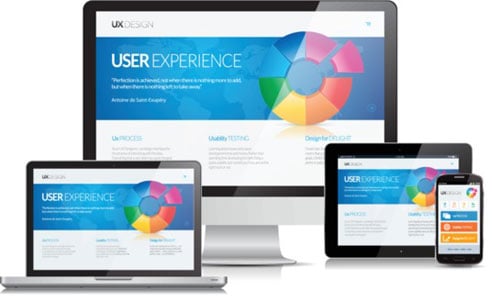
Setup Method: If your website are using HTML to code, most likely you require revamping your entire website, use Google mobile friendly test tools to check your website if you not sure it mobile friendly. For those older websites that using old WordPress’s themes, you might require changing to the latest themes as older themes are not mobile friendly.
Tools:
- Google mobile friendly test
- WordPress with the latest themes.
3. Check Your Website Loading Speed
According to study, an excellent website usually load within 3 second, visitor don’t like to wait, so to search engine.
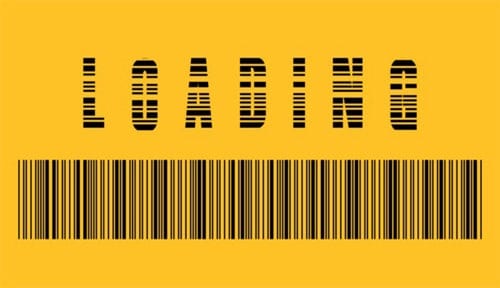
Setup Method: Improve your website loading speed by using good web host, optimize your images, leveraging on server cahcing and CDN services. You may use tools like GTMetrix to check your website, improve it based on the recommended improvement shows in the website.
Tools:
- Image Optimization Tools
- Website Caching Tools
- Content Delivery Network (CDN)
- GTMetrix.com
- WebPageTest.org
- Pingdom Website Speed Test
- Google PageSpeed Insights
Pro Tips: In my opinion, it is still good if your website loading below 5 seconds or even 8 seconds if you have a great content. Your loyal visitor who appreciates your content won’t because a few second slower and give up visit your website. Further more, we are not participant “F1” competition for website loading speed, a few second delays or million second won’t cause much different. Make sure your website loading speed is not ridiculous slow like 30 second to 1 minute for fully loaded.
4. Keep Your Website URLs Short
Keep your URL short will make it look nicer in term of user experience, also easy for visitor to share your URL. Take an example of below URL, which one look nicer?
https://www.Calvyn.com/comprehensive-seo-checklist/,
or
https://www.Calvyn.com/100-most-complete-and-comprehensive-seo-checklist-for-2021/,
Setup Method: Manually set the directory path or if you are using WordPress, manually set it before you publish your post.
Tools:
- WordPress
5. Setting up and Optimize Your 404 Page
In any chances If you change your permalinks earlier, visitor reach an invalid page, or some visitor manually access your URL with wrong spelling, usually a 404 page will show to inform visitor invalid pages.
You might want to leverage on this page to provide further information, a call to action (CTA) to contact you or any other relevant information instead of just tell visitor “Invalid page” (that all).
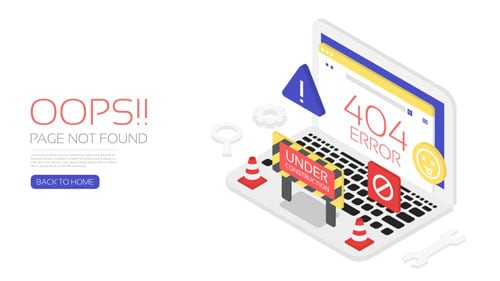
Setup Method: Setting up a 404 page with useful information, a call to action (CTA) to further contact your customer services or promote your core product. WordPress has it own default 404 page, you can use plugin such as Rank math to redirect the 404 to home page, or a custom page which give a CTA and promote your core product.
Tools:
- WordPress 404 Error Plugin
- Rank Math SEO Plugin
6. Make Your Page’s Content Easy To Share
Social signal is one of the factor on search ranking, if your content has a lot of share in social media, mean your site content is useful. By common sense, the search engine will see it as an authority signal and eventually rank your site higher.
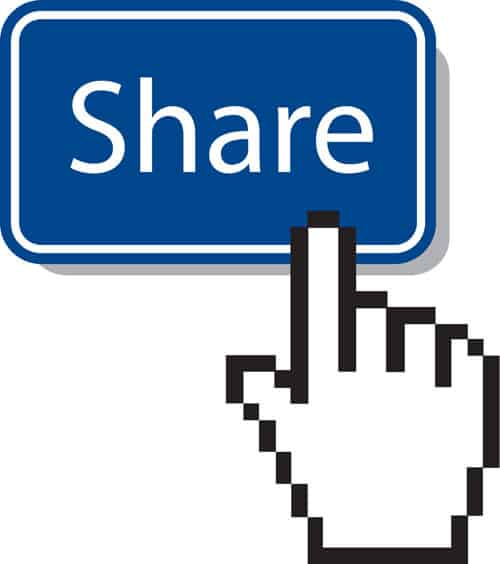
Setup Method: Setting up share button on every page within your website. Leveraging Social sharing plugin.
Tools:
- WordPress Social Sharing Plugin
- Monarch from Elegant Themes
7. Setting up Your Brand On Multiple Social Networks
We always say Omni Channel and Multi Channel, people go everywhere also can find your business. Setting up a Facebook fan page, Youtube Channel, Linkedin Profile, Twitter account, Instagram and so on.
Setup Method: Identity the top social network in your region and start to establish 1 by 1.
Tools:
- Youtube
- Tiktok
- Snapchat
- and many more…
8. Monitor Your User Activity via Heatmap
Heatmap is one of a prominent feature to understand your visitor activity, to monitor their behaviour and to understand which part of your web page visitor most interested.
Setup Method: Sign up for any heat map tools, place the code into your website and start monitoring visitor activity.
Tools:
- Hotjar Heatmap Analytics
- Plerdy Heatmap Tools
- Crazy Heatmap & AB Testing
- MouseFlow Heatmap
- Clickmap Heatmap Tools by Builderall (Paid)
SEO Checklist For Website Performance
In order to enhance your website performance, we focus on below SEO setting.
1. Use Top Performance Web Hosting Service provider
Choose reputable web hosting services provider, choose a services provider that does not oversell. Mostly we choose shared hosting for small website, shared hosting might host up to a few thousand website within a single server, this the reason some time it has poor performance, slow loading and down time.
If budget allows, or when your traffic getting more and more, I would recommend you host your website in a Virtual Private Server (VPS). VPS have dedicated resources allocated for your website. The higher your traffic, you may scale higher the VPS plan.
Setup Method: You will require making some research, Choose a reputable web hosting service provider.
Tools:
Pro Tips: Choosing a web hosting provider is very crucial, is depending on luck. Why I say so. I always use car’s brand as an example, like choosing Honda and Toyota. Some people hate Honda, they don’t recommend their friend buy Honda because they have unpleasant experience, where’s myself is a Honda user for 10+ year and hardly see a major problem, I would recommend Honda for my friends who looking for cars.
Price point also plays an important role. If you are looking to have excellent customer services, please allocate more budget on your hosting plan. I don’t agree cheap hosting have poor performance, I personally experience cheap and stable hosting services provider, yet the drawback is the customer services; the only word to describe “Vomit blood” when you chat with the customer services, they can reply you “If you don’t like it, please host with other services provider”
2. Web Hosting Server Location
Location is also very important, it depend on your target audience location; for example, if most of your traffic is in Malaysia, choose a web hosting provide shared hosting or VPS in Malaysia or nearest at Singapore. For another example of my website serving traffic worldwide, I choose to host at United States.
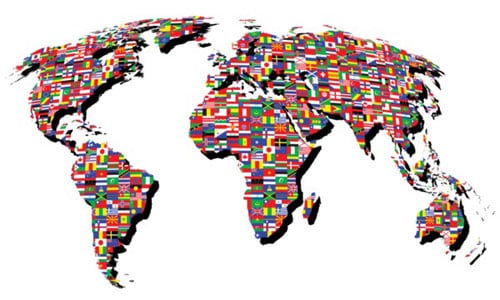
Setup Method: Check with your preferable web hosting service provider the location of your server. You may request a migration to your nearest location by upgrading the plan or some fees depending on your services provider.
Tools:
3. Use Content Delivery Network (CDN)
By using CDN, your content is distributing to many data center worldwide, your visitor will load your website content from their nearest server. Imagine if your server hosted in Malaysia, the content such as the PDF file, MP3, Images are distributed across worldwide, and visitor from United States, when they visit your website, or download your website content, they don’t require downloading the content from the server in Malaysia, they can load the content from their nearest server in United States.
Setup Method: May connect it via your web hosting control panel or connect it via domain DNS level.
Tools:
- CloudFlare
- BunnyCDN
4. Use GZip Compression
Gzip compression is one of the technology to compress your file and save visitor internet bandwidth when they access your website.
Setup Method: You may enable Gzip compression via .htaccess or Web Server level.
Tools:
- Varvy Gzip Compression Test
- GiftofSpeed Gzip Compression Test
5. Enable HTTP/2
HTTP/2 is another compression technology launch around 2015 by Google’s SPDY, a technology, is a protocol to transfer web content developed by Google. All the major client browser support HTTP/2 nowadays.
According to W3Techs, up-to-date statistics 50% of the website are HTTP/2 enable.
Setup Method: Major web host already enables HTTP/2, yet some web host does not enable it, you require checking with your current web hosting services provider and request them to enable it.
Tools:
- HTTP2 Pro
- KeyCDN tools HTTP/2 Test
Pro Tips: HTTP/1.1 since 1997, and HTTP/2 since 2015, and we also have HTTP/3 at 2020. Coming soon HTTP/3, current adoption rate at 4% according to W3Techs, foresee will be one of the SEO factor soon, ask your web host will they support HTTP3 or already in their roadmap.
6. Leverage Caching For Better Performance
Cache will turn your page and post into a static website, mean when visitor visit your website, the statics page will loaded instead of query the content from your server and execute your database.
Setup Method: May enable via .htaccess, set the expired caching to 1 month or1 Year, for WordPress user, leverage on plugin.
Tools:
- W3 Total Cache
- WP-Optimize
- Autoptimize
- WP Super Cache
- WpRocket
- LiteSpeed Cache (For LiteSpeed Server)
- GiftofSpeed Gzip Cache Checker (To check if your website has cache enable)
7. Minify JS and CSS Files
Minify JavaScript file, HTML and CSS files will also help on the loading speed and save bandwidth, it make better user experience.
Setup Method: Use minifying tools to minify HTML, CSS and JavaScript file. For WordPress user, leverage on plugin.
Tools:
- W3 Total Cache
- WP-Optimize
- Autoptimize
- WpRocket
- LiteSpeed Cache
8. Resize, Compress & Optimize Image Before/During Upload
Large image file cause slow loading to visitor, it also costs space and bandwidth from your web host. Recommend optimizing the image before or during upload.
Setup Method: For manual way, get your graphic designer to optimize the image, resize to the respective resolution, and save for web use. For WordPress’s user, you may leverage on image optimization plugin, optimize the image during upload.
Tools:
- Photoshop
- ShortPixel
- WPCompress
- Smush
- Imagify
- EWWW Image Optimizer
9. Enable Lazy Load Image
Lazy load means it only execute, or initialize the loading on the content when it needs. In layman term, you don’t require carrying the entire book when you read, when you need page 1, only you take page 1, when you need page 2, only you took out page 2 and so on.
Setup Method: By adding lazy loading code into your HTML coding. For WordPress’s user, leverage on Lazy Load Plugin.
Example native HTML script for Lazy Load
<img src=”your-image.jpg” loading=”lazy” alt=”image alt” />
<iframe src=”webpage.html” loading=”lazy”></iframe>
Tools:
- ShortPixel Adaptive Image
- WPRocket
9. Database Optimization
If you are familiar with disk defragmentation on our computer, database optimization is a bit similar concept.
Somehow our database did not properly organize, and with a lot of unwanted data, we require optimizing it.
Setup Method: Manually optimize the database via PhpMyAdmin or using WordPress’s Database optimization plugin.
Tools:
- WP-Optimize
- WPRocket
- WP Sweep
Pro Tips: I am using WP-Optimize, is a FREE plugin which will also help you eliminated all the post revision, spam comment which occupied your database. Another reason I use this because it same developer with Updraftplus WordPress Backup Plugin. Note that I would recommend to make a backup before you optimize your database.
Technical SEO Checklist
1. Enable HTTPS
In one of my earlier blog post “Why do I need HTTPS on website“, I mention HTTPS is a ranking signal, mention by Google during 2014. Google already hints us. Not only a ranking signal, it brings greater impact for those websites that having transaction.
Setup Method: Manually setup from web hosting control panel.
Tools:
- HTTPStatus (To check if your website enable HTTPS
- Let’s Encrypt
- CloudFlare
Pro Tips: Even blog like mine, without involving any transaction behind, don’t forget that we have to login WP-ADMIN, the username and password you key in during login WordPress, the data will be encrypted before sending to the server. Without HTTPS, imaging your potential risk.
more coming up soon…
SEO Checklist For Content
more coming up soon…
On Page SEO Checklist
more coming up soon…
Off Page SEO Checklist
more coming up soon…
Local SEO Checklist
more coming up soon…
Total up all the above 100+ checkpoint I compile along my digital journey, I would say, it is a most complete and comprehensive SEO checklist I ever seen in the market.
Pro Tips: You may also search “BRAND SEO checklist”, replace the BRAND with those famous SEO tools brand such as MOZ, Ahrefs, Semrush, MajesticSEO and so on, you may found most of their mentioned complete SEO checklist is listed here.
Get A Copy Of My Most Complete Comprehensive SEO Checklist?
I have also in the middle of compilation on this comprehensive SEO checklist into an Excel sheet; if you would like to have a copy when it is ready, please share me your best email. I will send you a BETA copy FREE of Charges. (I am considered charging a small fees after a full release, grab it when it is still FREE)

