When I come across Windows ROK Downgrade Issue, it took me a long time to source for the correct activation key in order to activate the downgraded version of OS.
At this point of time, I found a method to extend or so called re-arm the Windows evaluation period; it might not be a permanent solution, but an alternative workaround solution to buy you some time.
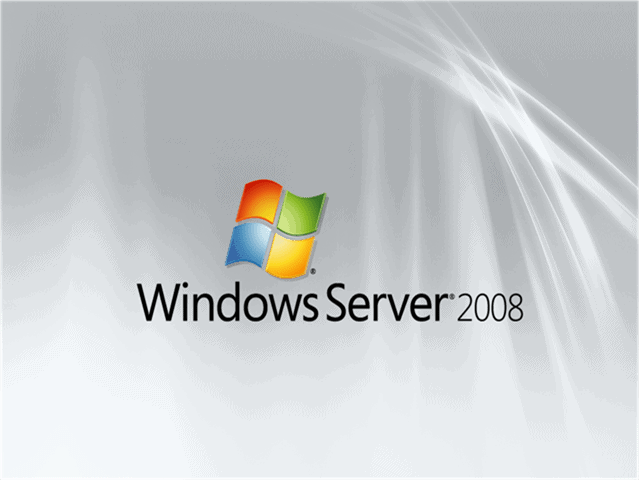
Every time you downgrade or install the evaluation copies, it does not require any activation keys, the activation grace period (Evaluation Period) is usually 60 days. You may reset or rearm the windows 3 time, total up to 240 days (60 days + 180 Days)
How to extend Windows Server Evaluation Period?
Once you install Windows Server 2008, when it prompt to insert activation key, click NO and enter evaluation period, usually 60 days. You may run the Slmgr.vbs to check the the time left for evaluation period. Once the period is due, run a command prompt as administration type c:\slmgr.vbs –rearm, and restart your PC, this will reset your evaluation period for another 60 days
How to automated extend the evaluation period every 60 days?
Since you can re arm the windows 3 time, you might need a automated schedular to execute the re-arm every 60 days.
Step 1. Start, Control Panel, Administrative Tools and Task Scheduler
Step 2. At Task Scheduler, click action menu, and import task
Step 3. Select the XML file you create and Click Import, Click the Triggers tab and Click the One Time trigger then click Edit.
Step 4. Change the task date just before the end of your evaluation period. DONE!
Open a notepad, paste the below code, and save it as a XML file, eg. extend.xml. In the sample task, change the value of the following “UserID” tag to contain your domain and your alias: domain\alias
<?xml version="1.0" encoding="UTF-16"?> <Task version="1.2" xmlns="http://schemas.microsoft.com/windows/2004/02/mit/task"> <RegistrationInfo> <Date>2007-09-17T14:26:04.433</Date> <Author>Microsoft Corporation</Author> </RegistrationInfo> <Triggers> <TimeTrigger id="18c4a453-d7aa-4647-916b-af0c3ea16a6b"> <Repetition> <Interval>P31D</Interval> <StopAtDurationEnd>false</StopAtDurationEnd> </Repetition> <StartBoundary>2007-10-05T02:23:24</StartBoundary> <EndBoundary>2008-09-17T14:23:24.777</EndBoundary> <Enabled>true</Enabled> </TimeTrigger> </Triggers> <Principals> <Principal id="Author"> <UserId>domain\alias</UserId> <LogonType>Password</LogonType> <RunLevel>HighestAvailable</RunLevel> </Principal> </Principals> <Settings> <IdleSettings> <Duration>PT10M</Duration> <WaitTimeout>PT1H</WaitTimeout> <StopOnIdleEnd>true</StopOnIdleEnd> <RestartOnIdle>false</RestartOnIdle> </IdleSettings> <MultipleInstancesPolicy>IgnoreNew</MultipleInstancesPolicy> <DisallowStartIfOnBatteries>true</DisallowStartIfOnBatteries> <StopIfGoingOnBatteries>true</StopIfGoingOnBatteries> <AllowHardTerminate>true</AllowHardTerminate> <StartWhenAvailable>false</StartWhenAvailable> <RunOnlyIfNetworkAvailable>false</RunOnlyIfNetworkAvailable> <AllowStartOnDemand>true</AllowStartOnDemand> <Enabled>true</Enabled> <Hidden>false</Hidden> <RunOnlyIfIdle>false</RunOnlyIfIdle> <WakeToRun>true</WakeToRun> <ExecutionTimeLimit>P3D</ExecutionTimeLimit> <DeleteExpiredTaskAfter>PT0S</DeleteExpiredTaskAfter> <Priority>7</Priority> <RestartOnFailure> <Interval>PT1M</Interval> <Count>3</Count> </RestartOnFailure> </Settings> <Actions Context="Author"> <Exec> <Command>C:\Windows\System32\slmgr.vbs</Command> <Arguments>-rearm</Arguments> </Exec> <Exec> <Command>C:\Windows\System32\shutdown.exe</Command> <Arguments>/r</Arguments> </Exec> </Actions> </Task>
For more detail instruction, you may want to check out at Microsoft‘s website. While some mention, there is another method which can permanently re-arm your windows without expired date again, would this method be a legal way of cracking windows evaluation period? Let me get more information and share it at my blog.
This method also applicable for extended windows 7 evaluation period.

