Just get a new phone yesterday and I prefer to manually migrate data from an old mobile phone to a new mobile phone. The most challenging part will be WhatsApp as all the important data must bring together to a new phone.

With all the new technology, such as chat backup feature in WhatsApp allow us to back up to Google Drive and as long you have good Internet access, there will be easily migrating all the data.
Yet, from these changes, I decided to migrate from my current WhatsApp to WhatsApp Business. Not much information I can find online and I do see some quora discussion and decided to make a try.
Migrate Your WhatsApp To WhatsApp Business Using Chat Backup and Google Drive
It is not difficult, make sure your current chat backup in sync with your Google drive then open your WhatsApp Business app in the new phone and tap ‘Agree and Continue’. Enter your existing mobile number, follow the step by step until a part that asks if you would like to restore from your Google Drive.
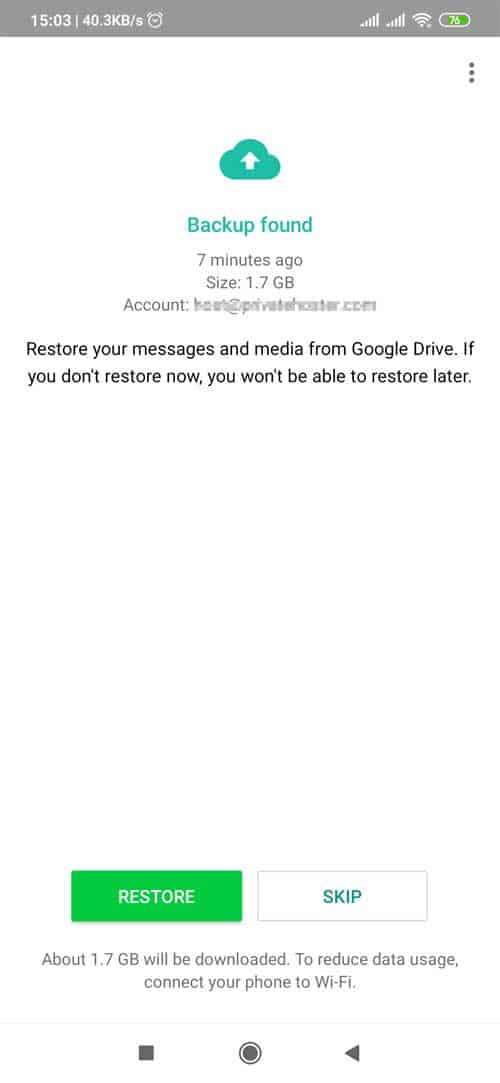
Once you hit restore. Your backup will be fully restored from your current WhatsApp to WhatsApp Business on your new phone.
During the restoration process, the message will be restored first, and all media will be restored later in the background (As you can see my backup have approximate 1.6GB of media file).
How To Restore Whatsapp Backup Without Media?
A few tricks if you don’t want this media file to be download and consuming your bandwidth:
- Turn off your Internet, the downloading will be a pause.
- Go to your google drive to turn up the backup:
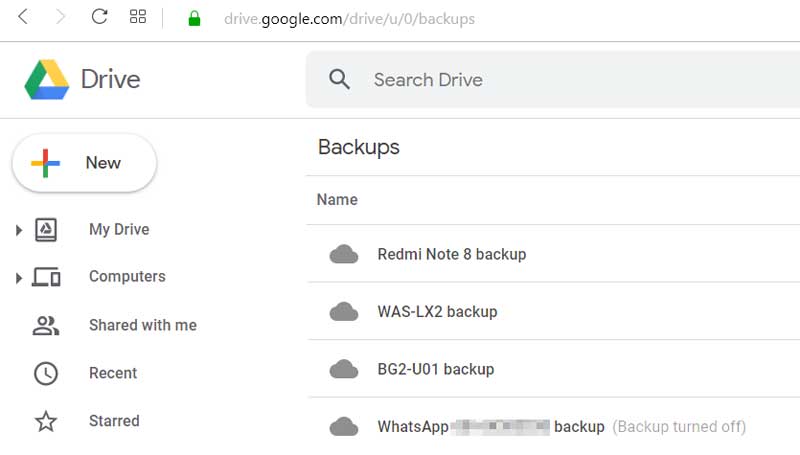
- After that, turn on your Internet and you will see this yellow message,”Couldn’t RetoreMedia….”
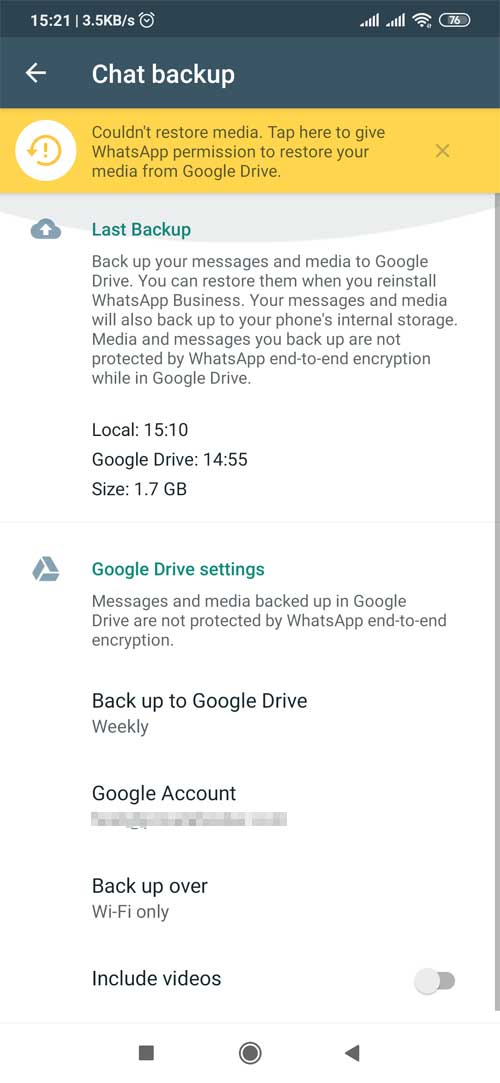
- Click the X button and it asks if you want to skip restore (no longer able to restore again later) and Yes.
That all, only message restore, so that your WhatsApp in your new phone is not heavy loaded.

