Google Search Console (GSC) is a free online tool that website owners can install on their websites to view detailed statistics and information about their performance in Google search results. It is available at search.google.com/search-console.

What Can You See in Google Search Console?
There is a wide variety of data available in Google Search Console:
- Website performance statistics like clicks, impressions, click-through rate and position for queries that drive traffic to your site
- Indexing statistics to see which pages Google has included or excluded from its index
- Page experience data related to Core Web Vitals, mobile usability, etc. to identify issues impacting user experience
- Enhancement information for features like sitting links, breadcrumbs, etc.
- Shopping data for ecommerce websites around their product listings
- Security and manual action notices if Google has applied any penalties to the site
Let’s explore some of the key reports in more detail:
Search Performance
One of the most useful reports is Search Performance under the Performance section. Here you can view:
- Clicks and impressions your site has received over custom date ranges
- Click-through rate and average position for your pages
- Top pages and search queries driving traffic to your website
For example, over the past 3 months my site has driven over 35,000 clicks from Google Search. I can break this down to see clicks and impressions by date, filter by country and device, and compare to previous time periods.
The Pages and Queries reports allow me to identify the specific terms and pages getting the most searches to focus my optimization efforts appropriately.
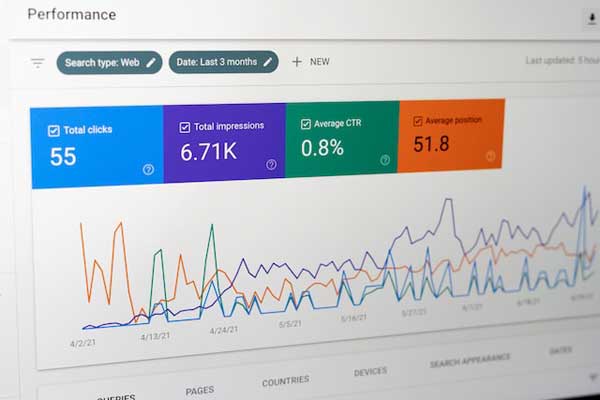
Index Coverage
The Index Coverage report shows you the number of pages Google has successfully crawled and added to its index. This is useful for ensuring all of your site’s important pages are being indexed.
My site currently has 609 pages that are not indexed. These are often non-critical pages like media files. I have 208 pages that are successfully indexed.
If any pages show indexing errors like “Blocked by robots.txt” I can troubleshoot those issues to get the pages indexed.
Enhancements
The Enhancements section provides statistics around special Google features you can implement on your site like breadcrumbs, sitelinks, etc.
For my site, Google Search Console shows:
- 6300 valid breadcrumbs
- 3200 valid logos
- 6400 valid sitelink search box markups
This helps me make sure all the enhancements I have added are working correctly.
Why Use Google Search Console?
There are a few key reasons to install Google Search Console:
- Identify queries and pages driving the most organic traffic to focus optimization efforts.
- Diagnose indexing, page experience, or other technical issues.
- Track changes in performance over time.
- Submit sitemaps and request indexing of new content.
- See if Google has applied any manual actions against your site.
For example, if I navigate to Impressions under the Pages report, I can view the top pages on my site along with their average position and click-through rate.
I see that my page about wicker baskets gets a lot of impressions but very few clicks because it ranks low in the SERPs. On the other hand, my beach decor focused pages convert much better from top rankings even with lower search volume.
Identifying these types of trends allows me to better optimize my site architecture and content to match user intent for valuable keywords.
I can also easily view any drops in impressions over time to diagnose issues proactively. Recently my impressions for “beach lounge chairs” decreased because that content was less relevant in winter months.
By leveraging the data in Google Search Console, I can continuously improve performance by updating on-page content and site structure appropriately.
How Do You Install Google Search Console?
To add Google Search Console tracking to your website:
- Go to search.google.com/search-console.
- Click Add Property and choose the Domain or URL Prefix method.
- Enter your root domain or subdirectory to verify ownership through DNS or file upload.
- Accept the terms and register the property.
- Navigate through the various reports described above!
It takes about 1 day for Google to verify your site and start collecting detailed data once you complete the setup.
Conclusion
Installing Google Search Console provides invaluable insight about your website’s real-world performance in organic search. Leverage the tool to:
- Diagnose technical SEO issues impacting crawling, indexing, or page experience.
- Identify valuable search queries and landing pages to guide content optimization.
- Track changes over time to find new opportunities or proactively fix drops.
The detailed statistics around queries, clicks, impressions and more make it easy to align your SEO strategy to business goals.
Set up Search Console for free today to unlock a powerful organic search analytics platform directly from Google!
If you wish to explore more and practically practice how to set it up, in my search engine optimization course, I covered how to set up GSC, and many more topic such as on page SEO, off page SEO and link building strategies.
Below a simple video which guide you what is Google Search Console, happy learning and do reach out if you had any question

