1. Start Advertising Across Meta Technologies
Overview
Posts versus ads
Businesses can create posts about their products and services on a Facebook Page to build their brands online. This content is displayed to their Page followers. When businesses want to reach people who are not already familiar with their products and services, they can advertise on Meta technologies. Ads appear with a Sponsored label.
Boosting a post
Boosted posts are ads you create from existing posts on your Facebook Page or Instagram. Boosting a post can help you get more messages, engagement, leads or calls. You may also reach new people who are likely interested in your Page or business, but don’t currently follow you.
Promote button
Businesses can create new ads from a Facebook Page without using existing posts by clicking the Promote button. Different ad types and settings are available depending on each business’ unique goals.
Instagram promotions
You can promote an existing post or Story and turn it into an ad on Instagram.
Meta Business Suite
Meta Business Suite lets you manage all of your connected accounts across Facebook and Instagram in one place. You can:
- Create, schedule and manage posts and Stories across your Facebook Page and Instagram account.
- Connect with more customers by responding to all of your messages in one place.
- View insights about how people are interacting with posts, Stories and ads.
- Access Meta Business Suite via desktop and mobile app.
Meta Ads Manager
Meta Ads Manager is where you manage ad campaigns for your business across Facebook, Messenger, Instagram, WhatsApp and more. It’s an all-in-one tool for creating ads, managing when and where they’ll run and tracking how well campaigns are performing. Ads Manager is available via desktop or mobile app.
What makes Ads Manager such a useful tool?
Create ads
You can create and manage multiple ads at once. In Ads Manager, you can edit settings like audience, budget and placements, and create duplicates of your ads.
Manage multiple ads
You can also track data, evaluate how well your ads perform, view up-to-date data on performance and schedule reports.
Evaluate ad performance
When you view results at an account level and a higher level, you can see how your campaigns are doing, apply breakdowns to see the metrics you care about and create or schedule ad reports.
Every personal Facebook account has an associated Ads Manager account, but advertisers will need permission from a Facebook Page or Instagram Business Account to create ads.
Getting started with Ads Manager
- Make sure you have a Facebook Page. Once you create a Page, you’ll automatically have a Ads Manager account.
- Once inside Ads Manager, access the ad account settings tab to confirm account information, such as:
- Currency
- Time zone
- Spend limit
- Form of payment
To start running ads, complete these steps:
- Go to your Ads Manager and take a look at your automatically assigned account ID number, currency and time zone. You may change your currency and time zone, but doing so will create a new Ads Manager account.
- Under Business Info, select advertising purpose, business name and business address. This information is for legal purposes, as there may be restrictions on certain types of advertising in your region.
- Set up your payment method and set an account spending limit.
Campaign structure
In Ads Manager, campaign structure consists of three levels:
- Campaign
- Ad set
- Ad
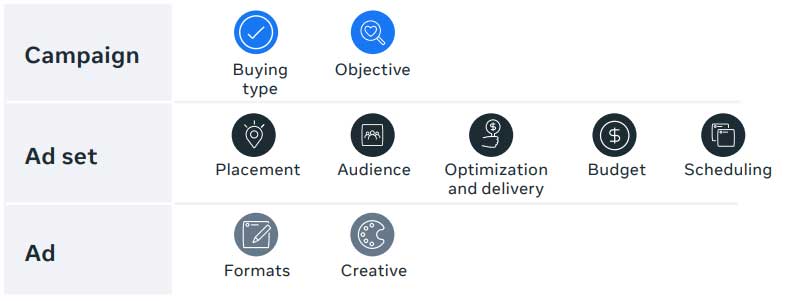
The next chart provides an overview of the specific campaign elements you control at each level.
NOTE: The campaign levels and their elements may be available outside of the sequence represented in the chart. However, the sequence represented is meant to help you understand how everything is pieced together.
Key takeaways
- Meta ads help businesses reach new customers and appear with a Sponsored label.
- Boost a Page post, promote an Instagram post or create an ad from the promote button on your Page to advertise on Instagram and Facebook.
- Use Ads Manager to create and manage coordinated campaigns.
- Campaign structure consists of three levels: campaign, ad set and ads.
2. Align your business goal to your ad objective
Match a business goal to the correct campaign objective
Ads Manager offers a variety of different campaign objectives for you to choose from. Before choosing your campaign objective, it’s important to define your business goal, so you can align that with the corresponding objective. Choosing the right objective is important, as it will determine how Meta decides to deliver your ads.
Currently, we offer six objectives spanning three stages of the consumer journey:
Awareness: These are objectives that help generate interest in a business’ products or services. Increasing brand awareness is about telling people what makes a business valuable.
Consideration: These are objectives that get people to think about a business’ offerings and seek more information about them.
Conversion: These are objectives that encourage people who are interested in a business to take a specific action, such as making a purchase.
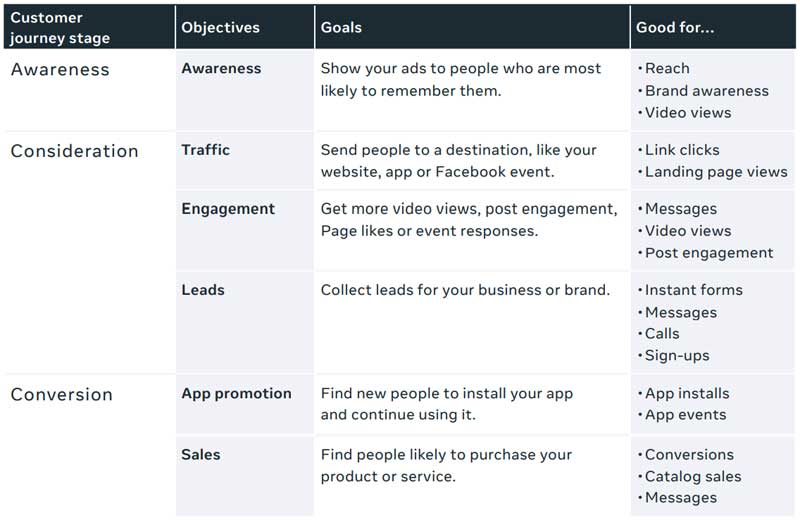
Key takeaways
- Think about your business goal when creating your ad campaign, so that you can select the most relevant ad objective.
- There are three categories of ad objectives: Awareness, Consideration and Conversion.
- There are six ad objectives in total: Awareness, Traffic, Engagement, App promotions, Leads and Sales.
3. Define who sees your ads
Define your audience
- Identify the needs, characteristics and motivations of a business’ ideal audience you wish to reach to help shape the audience when creating an ad.
- Based on the segment of the audience you want to reach, you can create a new audience, Custom Audience or lookalike audience in Ads Manager.
Creating a new audience allows you to define the demographics, interests and behaviors of the people who see your ads. A new audience can be as broad or defined as you want.
Custom Audiences enable you to reconnect with people who have already shown interest in your business. This includes people who previously visited your website or downloaded your app. For example,
you can upload your contact list, such as newsletter subscribers, to connect with these customers across Meta technologies.
Lookalike audiences enable you to reach new people who are similar to your current customers. A lookalike audience is a group that shares similar characteristics with an existing audience. Lookalike audiences are an effective way to connect with new people who are likely to respond to your ads.
Create audiences
Audiences are created and managed at the ad set level.
New audience
New audience is the default audience for an ad set in Ads Manager. To define a new audience, you can select characteristics such as location, demographics, interests, behaviors and connections.
Custom Audience
Businesses can use different sources of information to create Custom Audiences. To create a Custom Audience, select “Create new audience.” Next, select “Create new,” which will open a dropdown menu. Then choose “Custom Audience” from the dropdown menu and select your source.
Lookalike audience
To create a lookalike audience, follow the same first steps as you would when creating a Custom Audience. Select “Create new,” and choose “Lookalike Audience” from the dropdown menu.
Key takeaways
- Identify the needs, characteristics and motivations of your business’ ideal audience to help shape your target audience when creating an ad.
- Create Custom Audiences to reach customers who are already engaged with your business.
- Use lookalike audiences to reach people who are similar to your current customers.
4. Set your budget, placement and schedule
Ad budget, Types of budget:
There are two budget options to maximize your ad spend:
Daily budget: The average amount you’re willing to spend on an ad set or campaign every day
Lifetime budget: The amount you’re willing to spend over the entire duration of an ad set or campaign
A lifetime budget enables you to maximize results and keep overall costs as low as possible. A daily budget restricts Meta technologies’ ability to explore opportunities across the lifetime of a campaign.
Budget strategy
- Advantage campaign budget is an option available at the campaign level that allows you to set one overarching campaign budget instead of setting individual ad set budgets. This budget optimization has the flexibility to spend more on ad sets with the best opportunities, and less on underperforming ad sets. (This was previously known as Campaign Budget Optimization.)
- Individual ad set budgets enable you to set an individual budget per ad set, so you have more control over how much budget is getting allocated to an ad set.
- Use the estimated audience size and estimated daily results tools to gauge what your results may be with a specific budget and make changes if needed.
How ad pricing works
Depending on the ad objective you choose, you’ll be charged based on either impressions, clicks or actions.
- Impressions: You’re charged for every 1,000 impressions you receive on a campaign, also known as cost per 1,000 impressions (CPM).
- Clicks: You’re charged for every click on an ad, also known as cost per click (CPC).
- Actions: You’re charged every time someone completes the action you want, also known as cost per action (CPA).
Why are my ads not reaching a larger audience?
There are several reasons why your ads might have low reach:
- Your ad set budget is too low. (This can affect estimated daily reach and overall ad results.)
- Your audience is too small/narrow.
- You’ve misjudged your audience.
Your ads estimated daily results can change based on the campaign objective selected.
Ad placement
- When you create an ad in Ads Manager, you can choose how you want it to appear across Facebook, Messenger, Instagram and Meta Audience Network. Audience Network enables advertisers to extend their ad campaigns to a network of third-party apps.
- Meta recommends Advantage+ placements since it typically results in the most efficient use of a budget, because it allows you to deliver ad content where it’s most likely to achieve campaign results at the lowest possible cost at any given time.
- If you select manual placements, you can choose where an ad will appear across different Meta technologies. Selecting several different placements will help you to reach your target audience and maximize your budget.
- You can also use Advantage campaign budget and Advantage+ placements together. This is the most flexible bid strategy and offers the most scale. This strategy will always bid the amount to minimize the cost per result while maintaining your budget. This enables you to get the most results for your budget, even if costs rise during the campaign.
• Select ad placement at the ad set level in Ads Manager.
Key takeaways
- You can set a daily budget or a lifetime budget. To optimize ad spend across your ad sets, use Advantage campaign budget.
- Ads run through Ads Manager can appear across Facebook, Messenger, Instagram and Audience Network.
- Use estimated audience size and estimated daily results to gauge your results and make changes if needed.
- Use tools like Advantage campaign budget and Advantage+ placements together to ensure an ad campaign remains profitable over time.
5. Creative ad formats and strategies
Design ads with an objective in mind
It’s important to select photos or videos for your ad with your objective in mind to prompt people to take the action you’re looking for. Consider these three questions when designing your ad:
What am I advertising that will help achieve my business goals during the period my ad will run?
What kinds of images, videos and short text can help me achieve my business goals while being presented in the available ad formats?
Who are my ads meant for, and how can the creative captivate the audience I’m targeting my ads to?
Ad formats
- Image and video ads
- Carousel ads: Shows up to 10 images and videos within a single ad, each with its own URL
- Slideshow ads: Customized, high-quality ads that combine multiple images, text and sound to capture attention and tell a story
- Collection ads: Pairs images and video together
- Instant Experience: Fullscreen, post-click experience that lets you bring your business to life on mobile
Creative best practices for mobile experiences
- Get attention quickly: Feature the product or business message within the first three seconds, so people see and remember it.
- Design for sound off: People often watch videos with the sound off. Use text, graphics and captions whenever possible.
- Create for mobile: Check your aspect ratio to make sure your image or video is ideal for mobile viewing. Make sure your subject is clear and that your text is legible.
- Be clear: Write captions that have a clear call-to-action and tell your business story.
- Have a consistent look and feel:
A consistent brand will help people recognize your business, no matter where they interact or connect with it. - Create a content calendar: A content calendar helps you plan your social media posts by helping you organize what you will share, when you will share it and where you will share it.
- Use tags: Increase your reach and discoverability by adding hashtags, location tags or mentions to your posts.
Key takeaways
Ensure the ad format you select is compatible with the ad objective.
Create ads that highlight how the product or service can be used in a clear and consistent manner.
Optimize your ads for the mobile experience.
6. Optimize Meta solutions
Meta Pixel and the Conversions API
The Meta Pixel and the Conversions API are powerful Meta Business Tools that can help optimize advertising spend through measurement of customer actions on business websites and information that customers provide.
- The Meta Pixel is a small piece of code that can be added to a business’ website to help improve results, measure results more accurately and build new audiences to target.
- Businesses can use the Meta Pixel to measure specific customer actions and monitor the metrics relevant to their business goals.
- Similar to the Meta Pixel, the Conversions API gives advertisers the ability to connect and share their customer data to target, optimize and measure Facebook and Instagram ad campaigns. Businesses should adopt the Conversions API in addition to the Meta Pixel. This helps maximize performance for campaign targeting, optimization and measurement across Meta technologies.
Add the Meta Pixel to a website
There are several ways to add the Meta Pixel to a website:
Connect a partner platform
When businesses use partners, they can install the Meta Pixel without editing the code on their websites. Partners can also help scale ad creation and reporting, as well as receive and evaluate the actions people take.
Manual installation
To set up the Meta Pixel yourself, copy and paste the base code into your website code.
How does Conversions API work?
The Conversions API is designed to help preserve data quality and support advertisers’ efforts to respect people’s privacy. It provides better data control when implemented separately from the Meta Pixel, a wider range of data to guide your advertising and strengthened data sharing.
Help strengthen data sharing:
Data sharing through the Conversions API may be more reliable than browser-based methods, because the Conversions API is designed to be less susceptible to issues such as browser crashes and connectivity issues.
Full-funnel visibility:
With the Conversions API, advertisers can use a wider array of data to guide their advertising than with the Meta Pixel alone, such as CRM data, lower funnel events (including qualified leads) and multi-site conversion paths.
Use the Conversions API along with the Meta Pixel to maximize the data you share with Meta technologies. More reliable data connection enables you to continue to provide people.
Standard and custom website events
Events are actions that happen on your website, such as making a purchase or adding an item to a cart. As people interact with your business, you can share those events with Meta techologies through integration methods like the Conversions API and the Meta Pixel.
There are two types of events:
Standard events are actions that Meta technologies recognizes and supports across ad products. Examples include Add payment info, Add to cart, Add to wishlist, Purchase and Subscribe.
Custom events enable you to track any website action that falls outside those covered by standard events on Meta technologies, such as newsletter registration. If predefined standard events aren’t suitable, businesses can create their own custom events.
Run A/B tests
A/B tests allow you to compare two versions of an ad to figure out which one performs better. There are two types of events:
- Set up an A/B test at the campaign, ad set or ad level in Ads Manager.
- Your audience is split and each subgroup is served a campaign, ad set or ad that differs by only one variable. Those variables are ad creative, audience, placement, product sets and ad delivery.
- A/B tests will split your budget equally and randomly divide exposure between each version of your creative, audience or placement. A/B testing can then measure the performance of each strategy on
a cost-per-result or cost-per conversion- lift basis. - Once the test is completed, you will be provided results on its performance. The best performing ad strategy will be listed under the section titled “Winning ad was found.” You will also see results on each ad strategy that was tested, such as cost per results, impressions and spend.
Key Takeaways
The Meta Pixel is a small piece of code that can be added to a business’ website to help improve results, measure results
more accurately and build new audiences to target ads to.
The Conversions API is designed to create a direct connection between your marketing data and the systems, which helps optimize ad targeting, decreases cost per action and measures results across Meta technologies.
Use A/B tests to compare campaign variables such as creative, audience, placement, product sets and delivery optimization
7. Reporting
Meta Ads Manager
Reporting in Ads Manager can help you determine how close a business is to reaching its advertising goals.
- You can use the metrics in Ads Manager to learn what worked well and what can be improved, which can inform future ad campaigns. You can also use the metrics in Ads Manager to optimize ads while they’re running.
Default metrics
In the Ads Manager dashboard, you can see each level of the campaign (campaign, ad set and ad). This is where you can view and compare the performance of past and current campaigns, ad sets and ads using metrics relevant to the campaign objective.
Campaigns tab: In this tab, information in the dashboard will be organized by ad campaign. The dashboard will automatically show you a list of active and inactive campaigns, the performance of each campaign and more.
Ad sets tab: In this tab, information in the dashboard will be
organized by ad set. You can narrow the list of ad sets shown here to a specific campaign by selecting a campaign in the Campaigns tab.
Ads tab: In this tab, information in the dashboard is organized by ad. Information includes ad quality diagnostics.
Results metrics
Results metrics tell you how many people an ad campaign has reached and the results it achieved.
Results:
This is the number of times an ad achieved an outcome, based on the objective and ad delivery optimization selected.
Reach:
This is the number of people who saw the ads at least once. Reach is different from impressions, which may include multiple views of ads by the same people.
Impressions:
This measures how often the ads were on screen for the selected audience.
Cost metrics
Cost metrics tell you how the ad budget is being spent.
Amount spent: This is the estimated total spent on a campaign. For example, this column may display $0.00 for a campaign that’s in review, or $6.57 for a campaign that was recently approved and started running. This number should always be less than the budget.
Cost per result: This metric is calculated as the total amount spent divided by the number of results. This indicates how cost-efficiently the campaign achieved its ad objectives.
To evaluate the success of a campaign, compare the metrics and goals set prior to the campaign launch with the campaign result and cost metrics. Look for areas for
improvement within a campaign based on its results, such as the alignment of business goals to ad objectives, as well as budget distribution.
Other ways to review performance
Insights on Facebook
Insights on Facebook provide information about your Page’s performance, like demographic data about your audience and how people are responding to your posts.
You can only access Page data on Insights from the last two years, and demographic data such as age, gender and location are available once there is data for 100 or more people.
Instagram insights
You can use Instagram insights to learn more about the performance of your paid activity. You can also view insights on the engagement of specific posts, Stories, videos, Reels and Live videos. You’ll need to be logged into your Instagram Business or creator account on your mobile device to view ad insights.
Key Takeaways
Track different metrics and results in Ads Manager at the campaign, ad set and ad level according to ad objectives and business goals.
Compare the metrics and goals set prior to a campaign launch with the campaign result and cost metrics to evaluate the success of a campaign.
Look for areas for improvement within a campaign based on its results, such as the alignment of business goals to ad objectives, as well as budget distribution.

